How to run lab computers
- Start of day: Get file from website
- Unzip a zip file
- How to import a project
- Opening the Eclipse code viewer
- How to run your project in Eclipse
- Between labs: Submit your project to Google Drive and save
- Section leaders will write a URL to which you should submit your zipped file.
Start of day: Get file from website
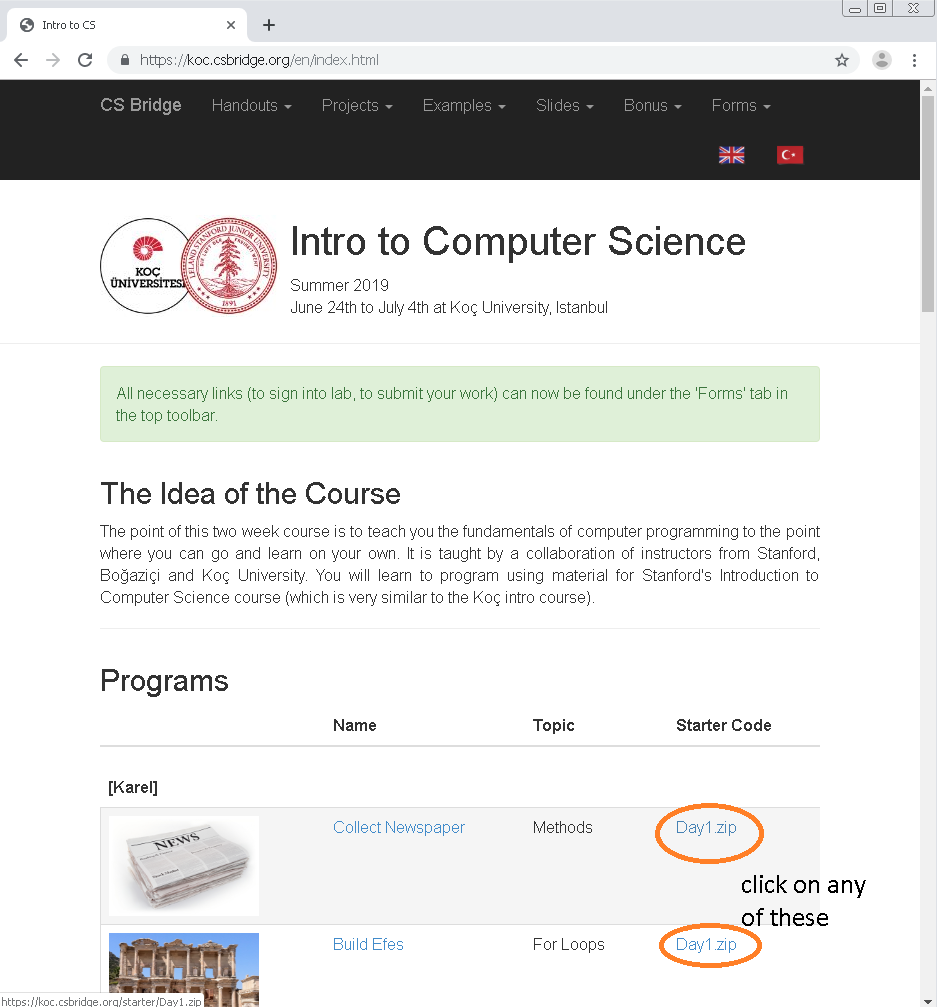
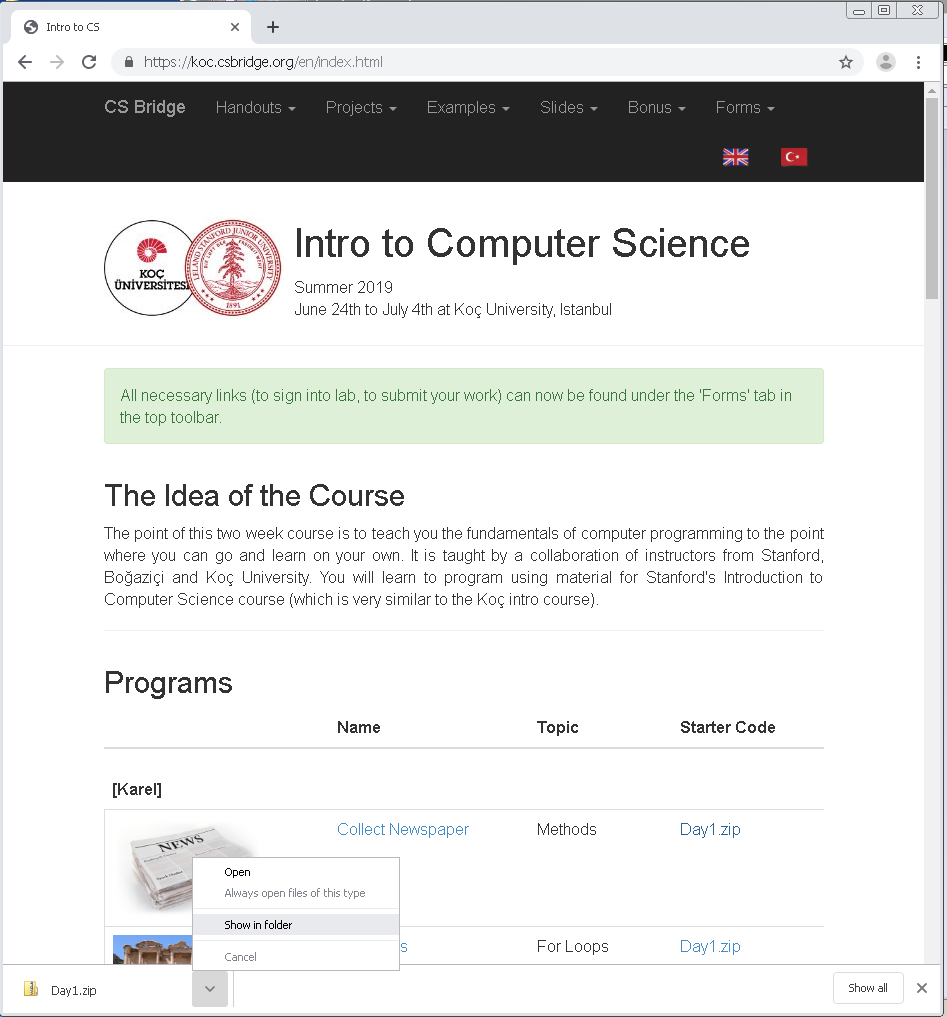
Unzipping a zip file
- The
Day1.zipthat you download from the website or Google Drive cannot be directly read by Eclipse. You must convert it into a folder. - Extract the file. It is easiest to just keep the File location as specified.
- The extracted folder will be a folder, not a zip. Eclipse can read this.
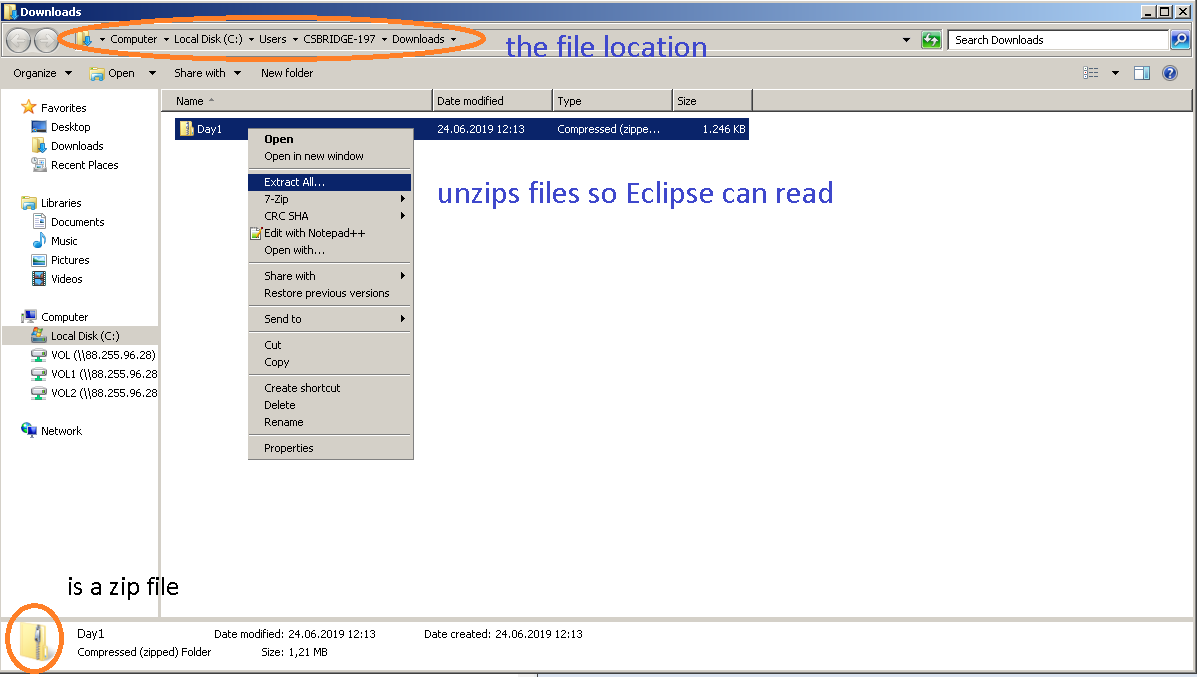
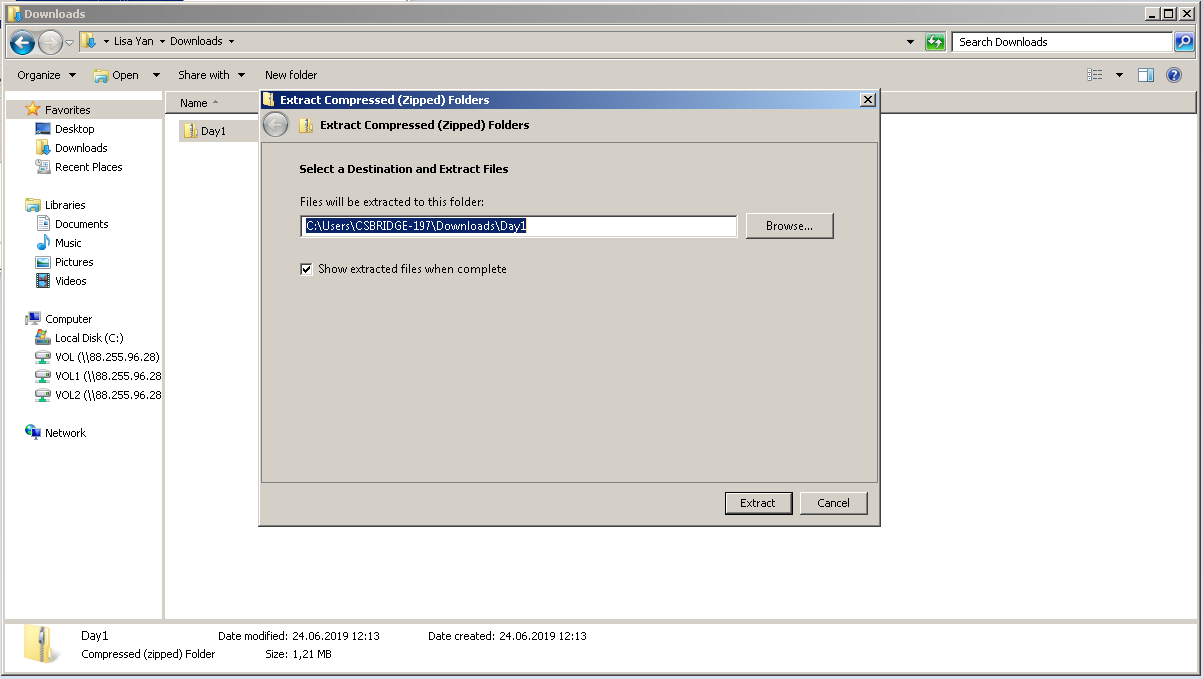
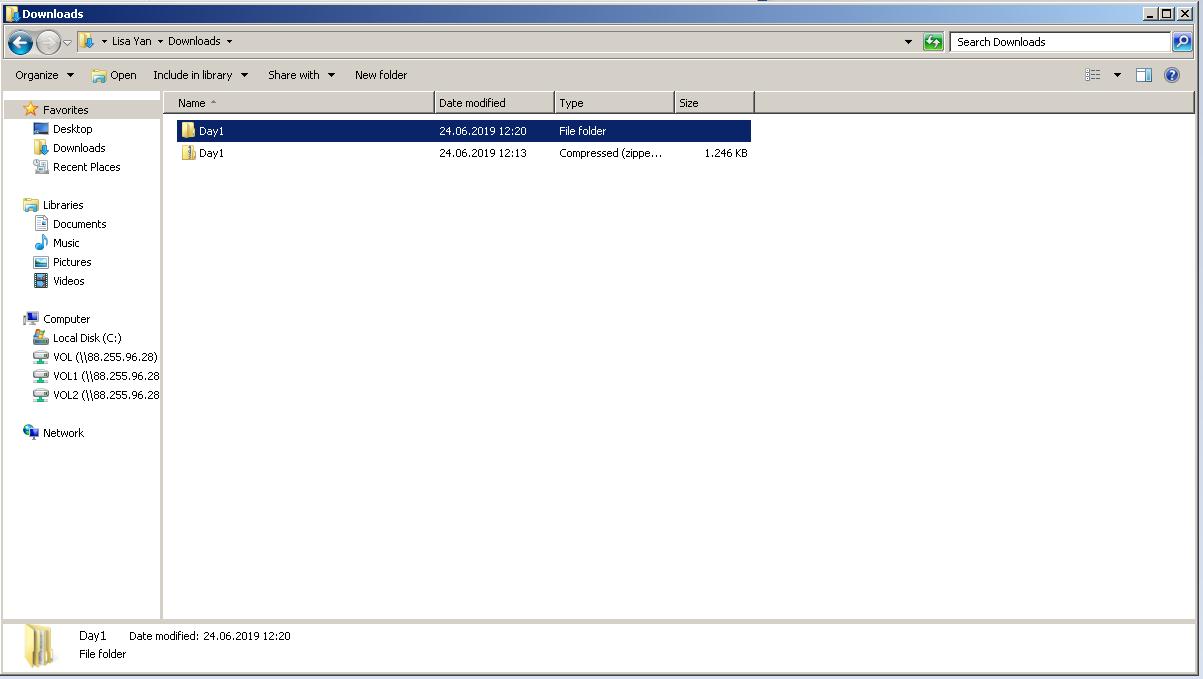
How to import a project
- In Eclipse, go to 'File', then 'Import...'. Then expand 'General' (or double-click) and click on 'Existing Projects into Workspace.' Then click 'Next >'.
- Find your folder, e.g., 'Day1'. If you did NOT unzip ('Extract') the downloaded file, you will not see your folder! Once you see it, click 'OK'. Then without changing anything, click 'Finish.'
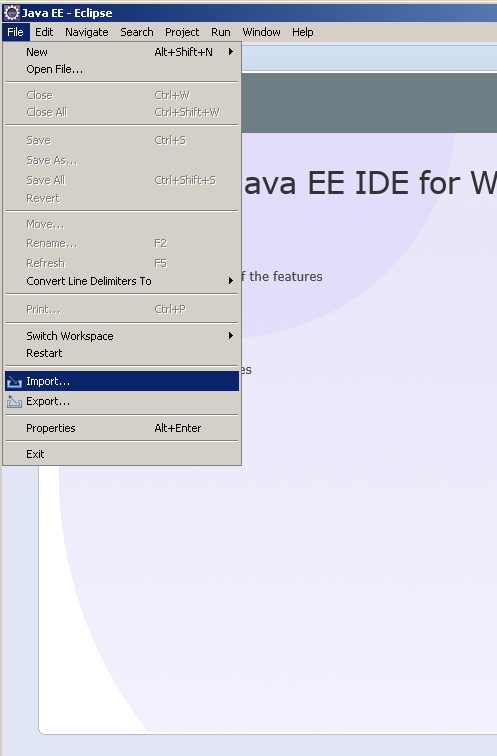
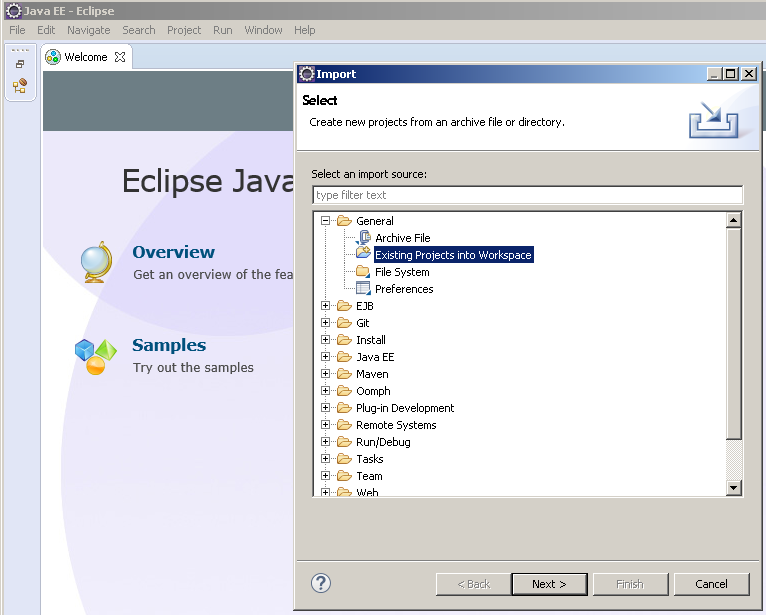
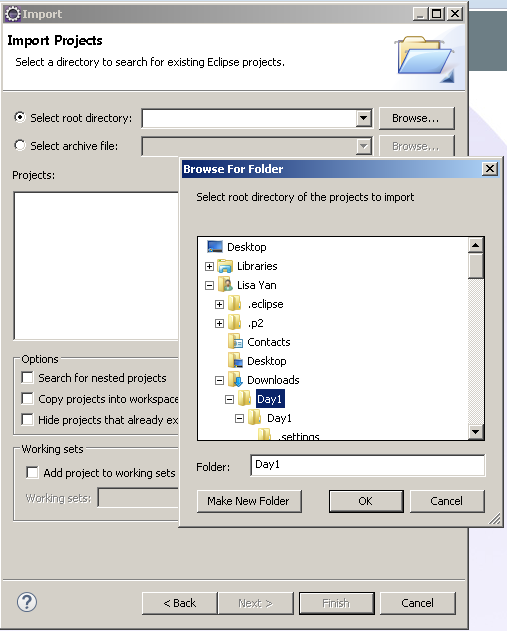
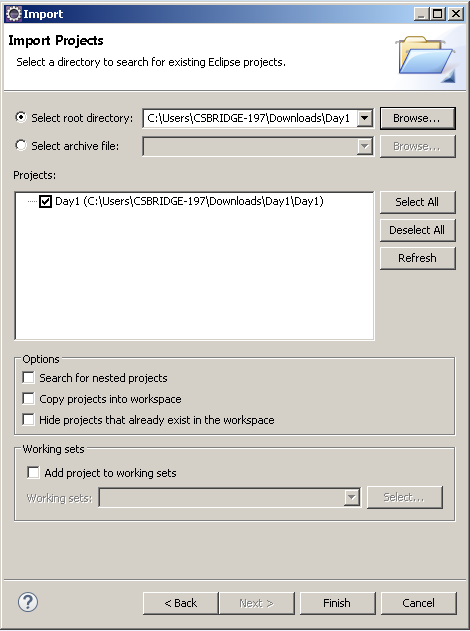
Opening the Eclipse code viewer
- Open the code viewer by clicking on the Package Explorer icon. Also close the Welcome window to automatically open the code viewer.
- Expand (double-click or click plus-sign on) the Day1 folder, then expand src, then expand (default package).
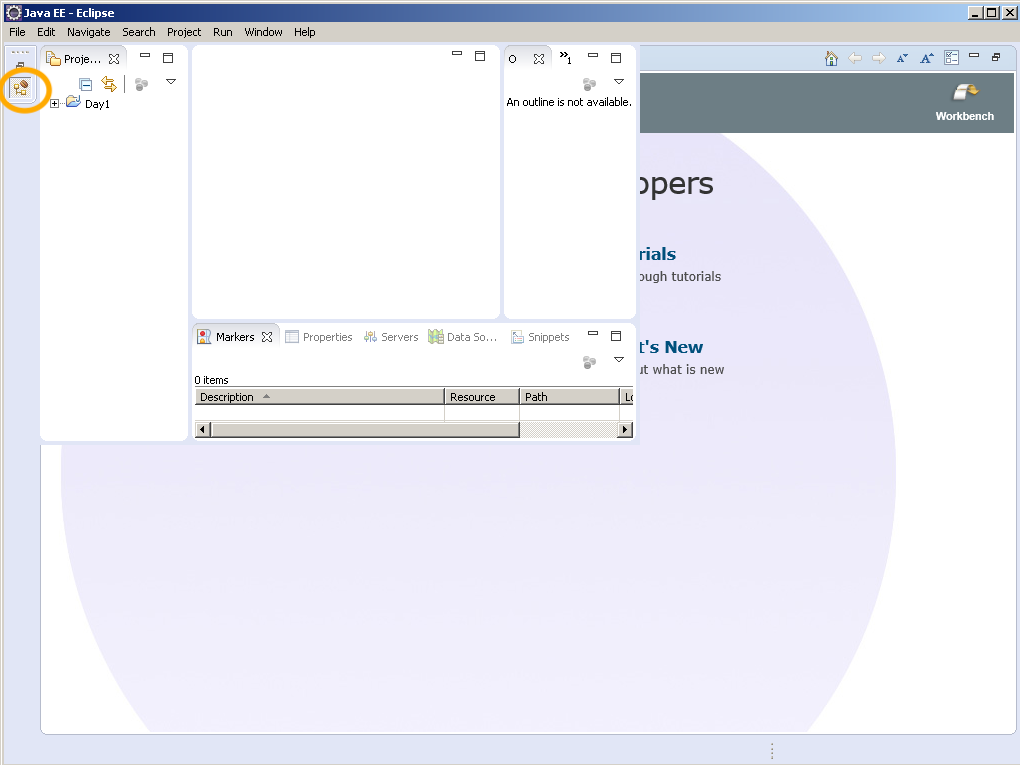
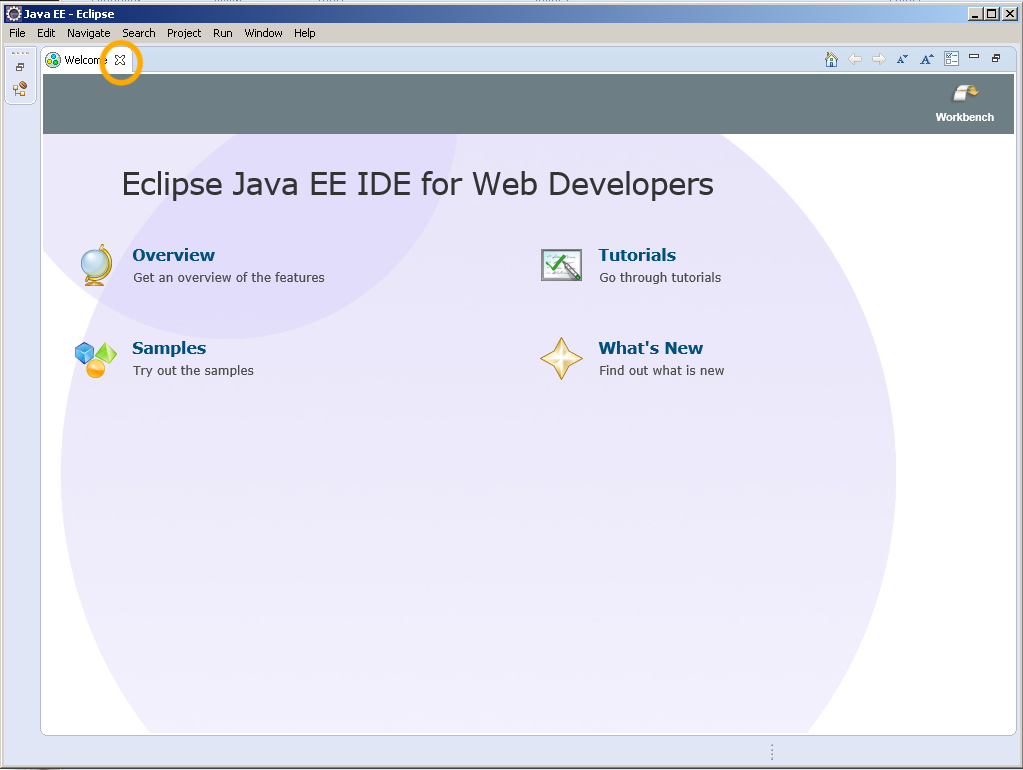
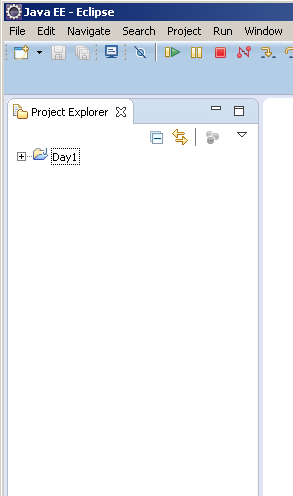 -->
-->
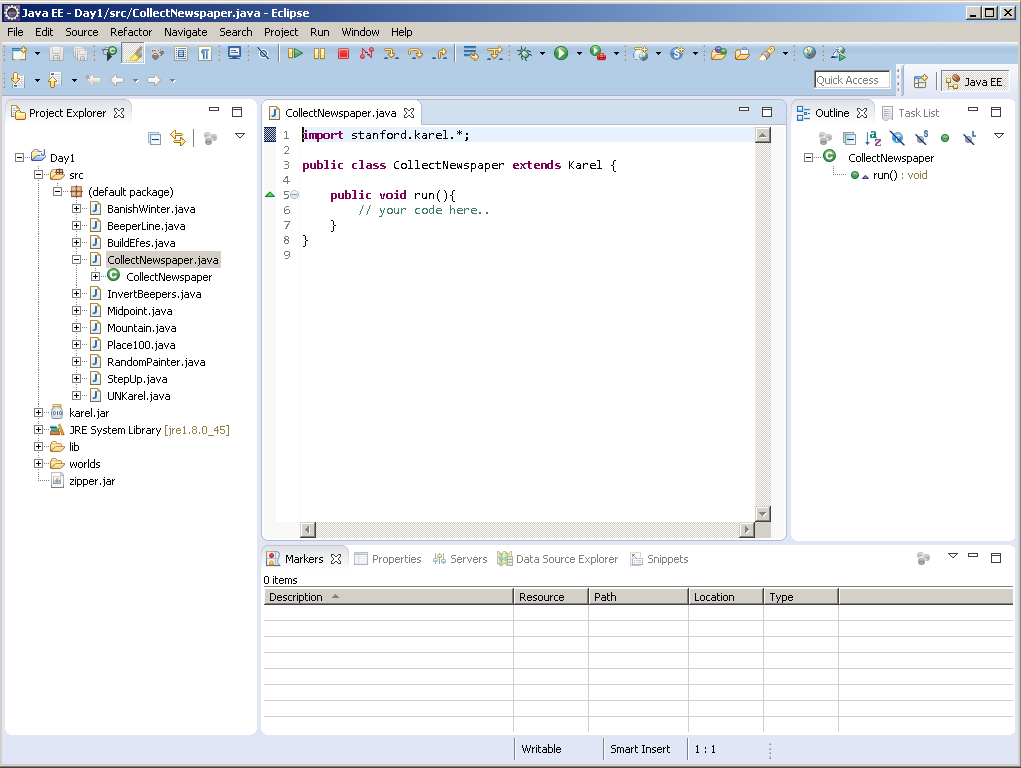
How to run your project in Eclipse
- Right-click on the 'Day1' project in the Package Explorer (left-hand sidebar). Go to 'Run As', then click on 'Java Application'
- Find the program that you would like to run, e.g.,
CollectNewspaper. - Woooo! Now click 'Start Program'.
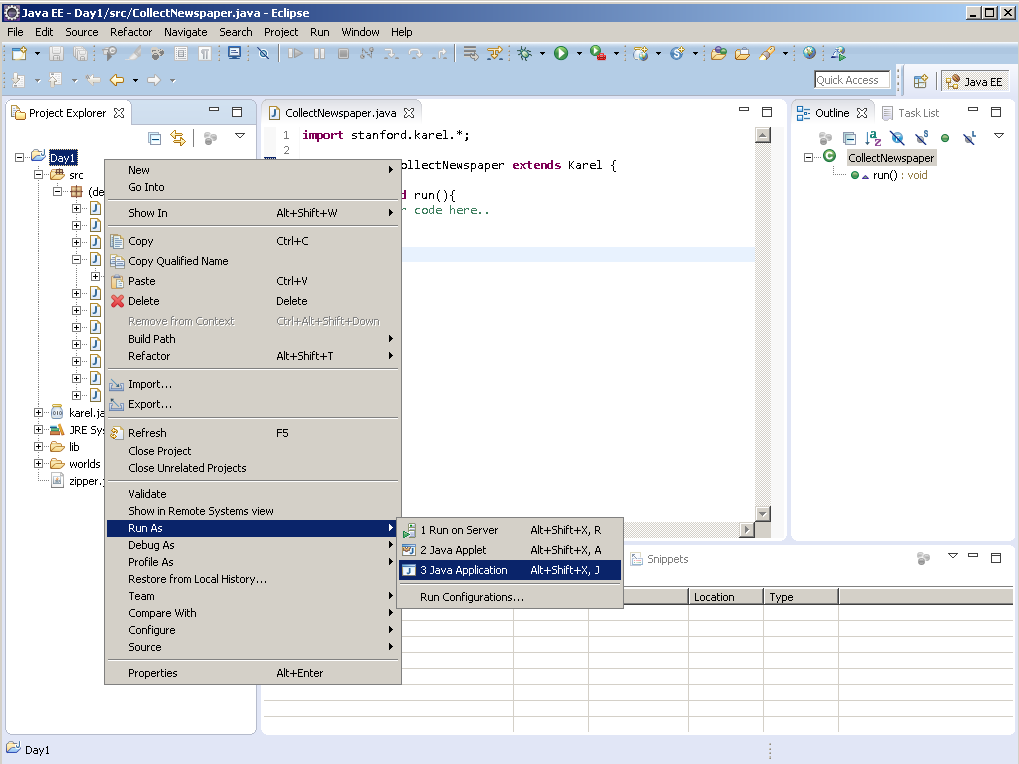
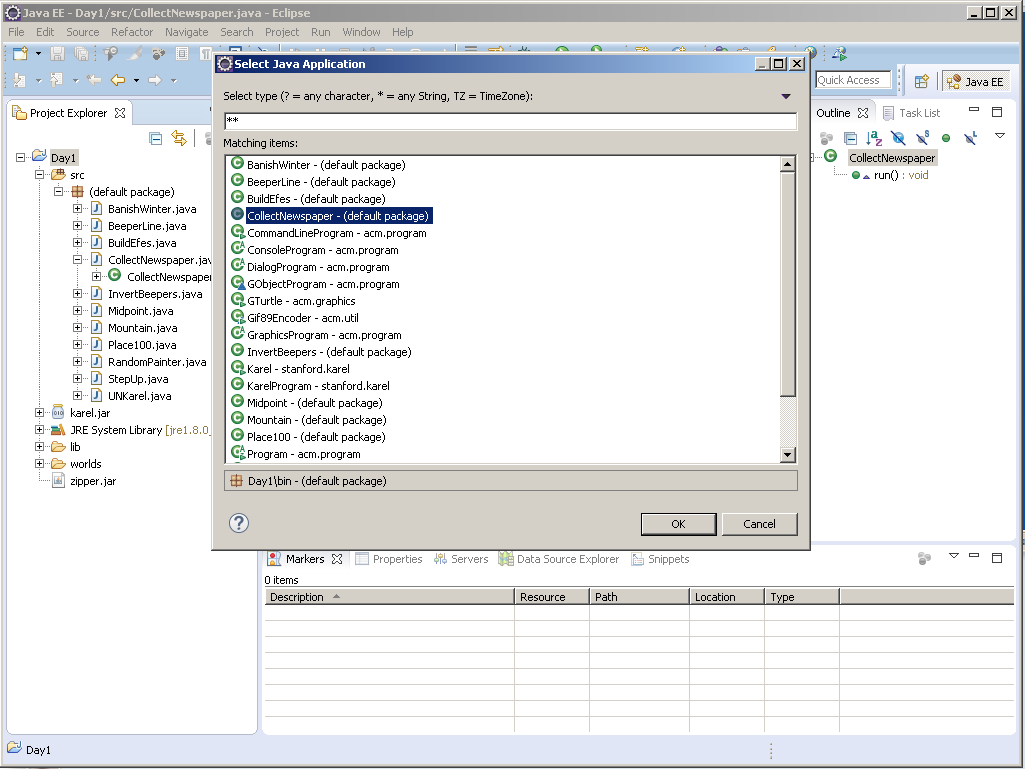
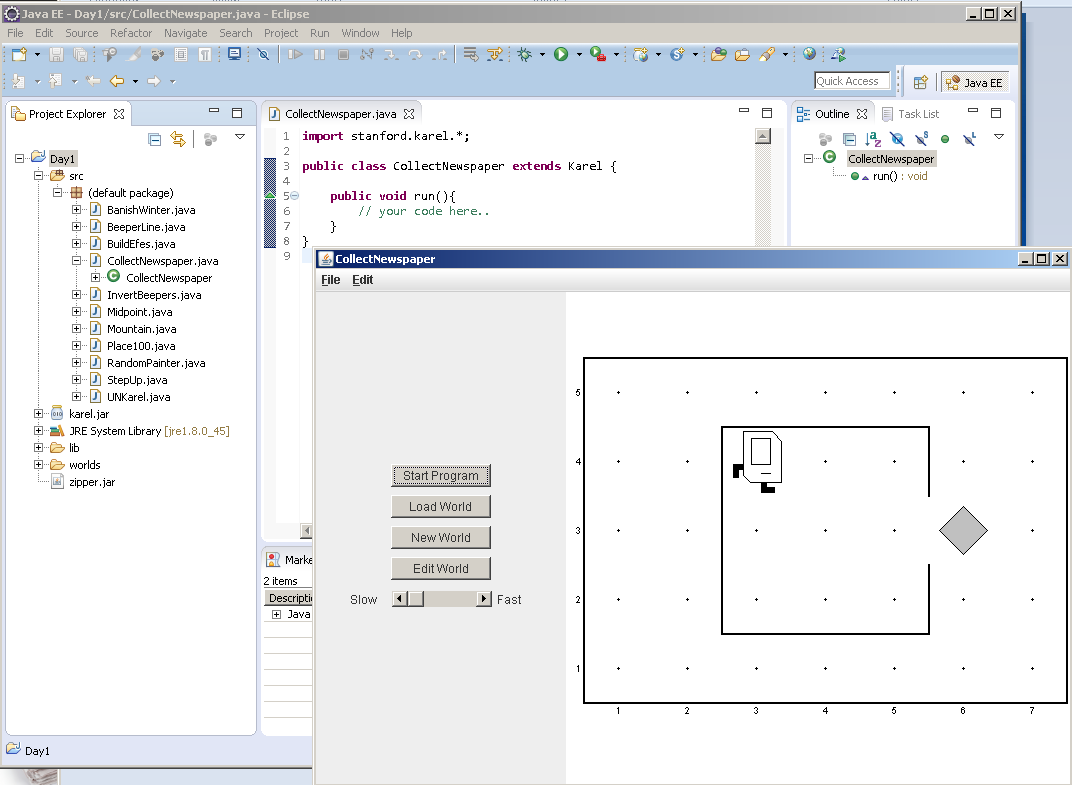
Between labs: Submit your project to Google Drive and save
- Placeholder text
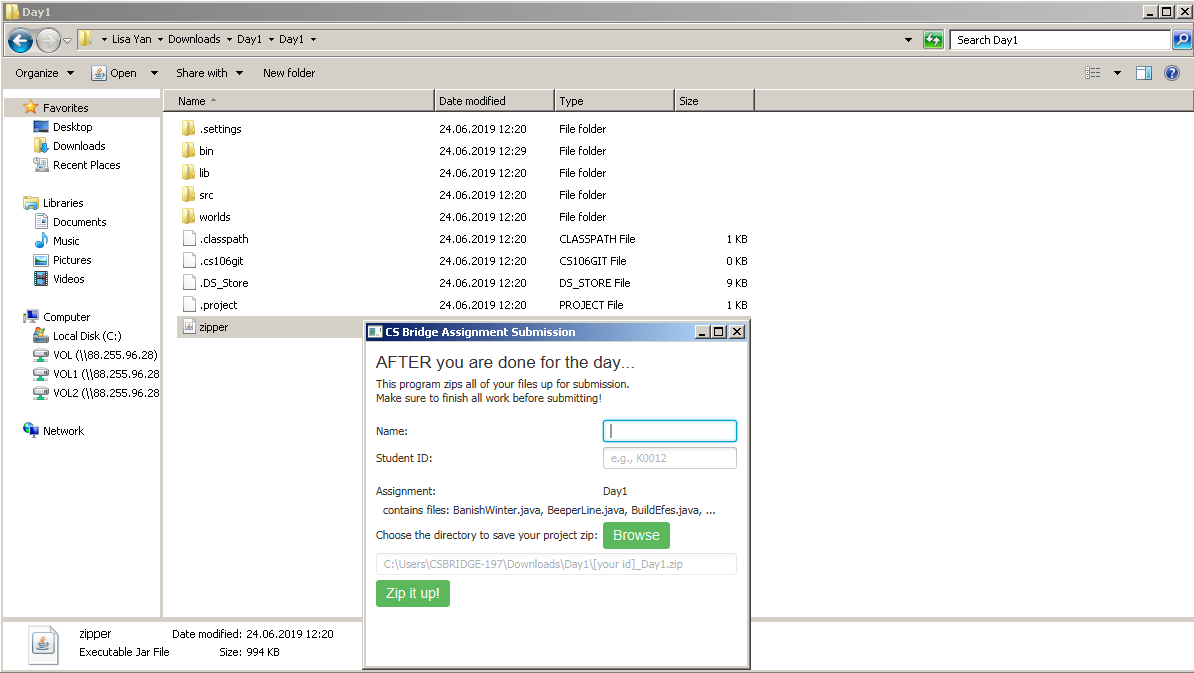
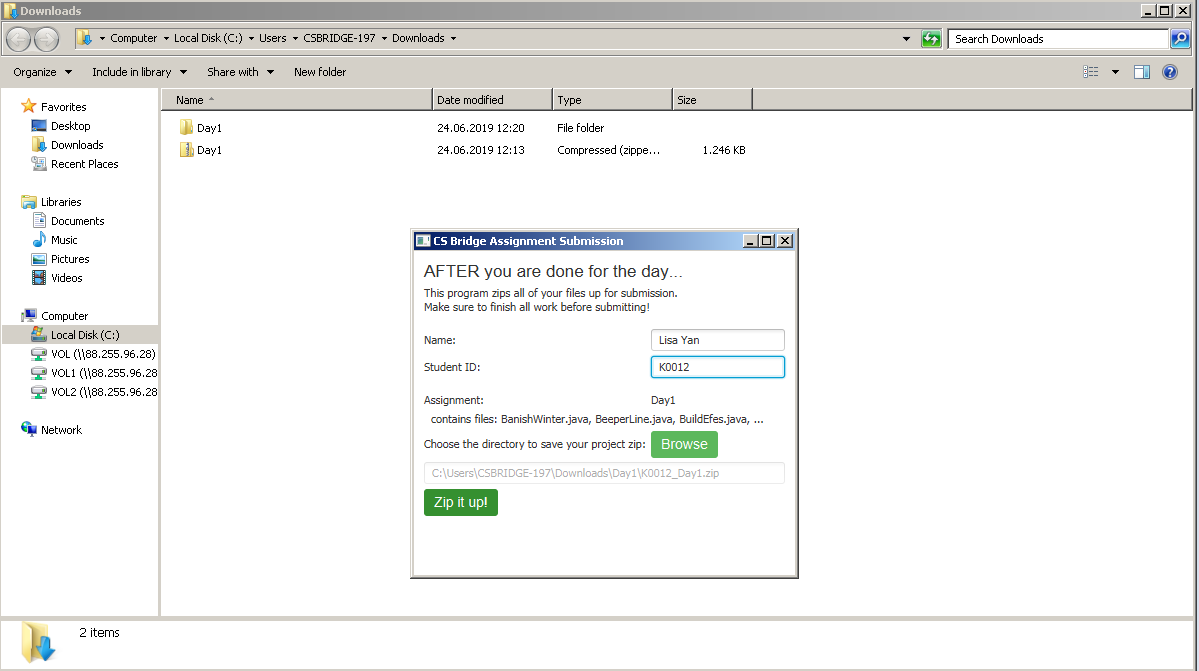
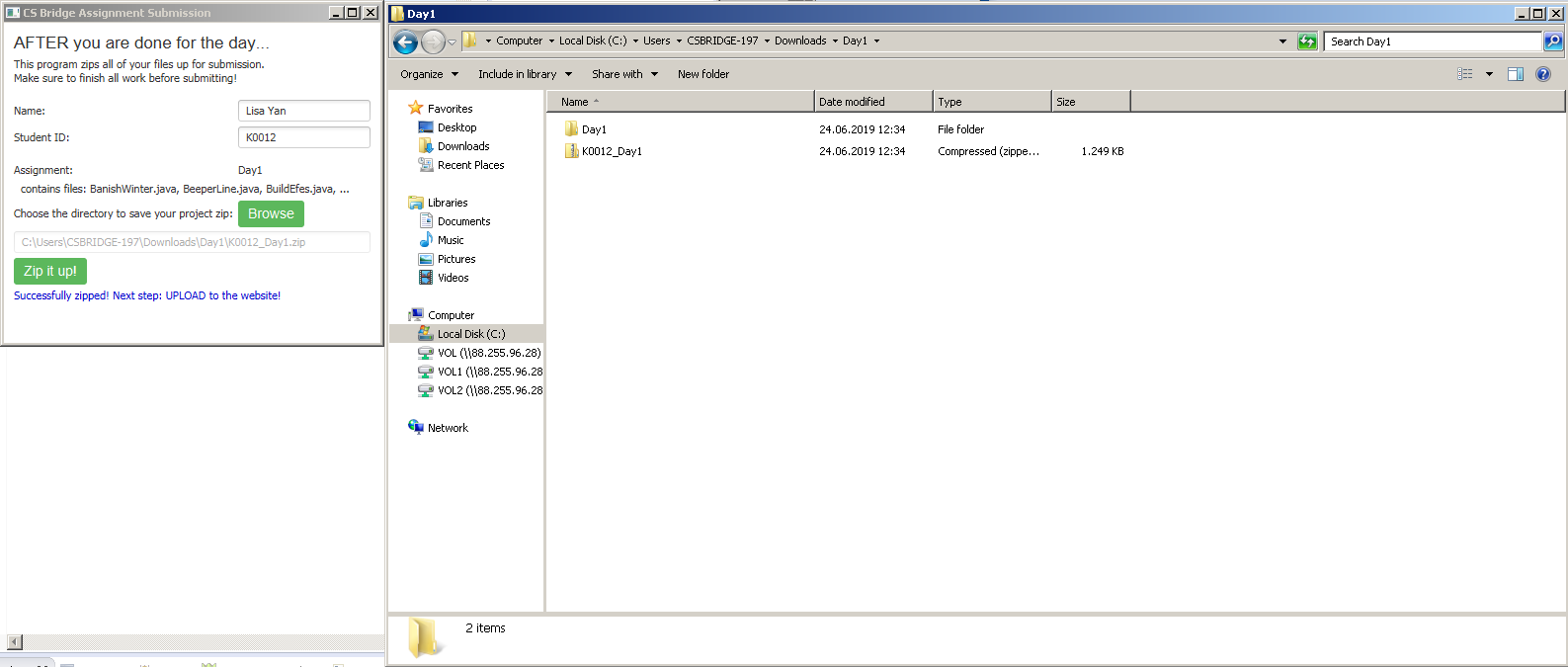
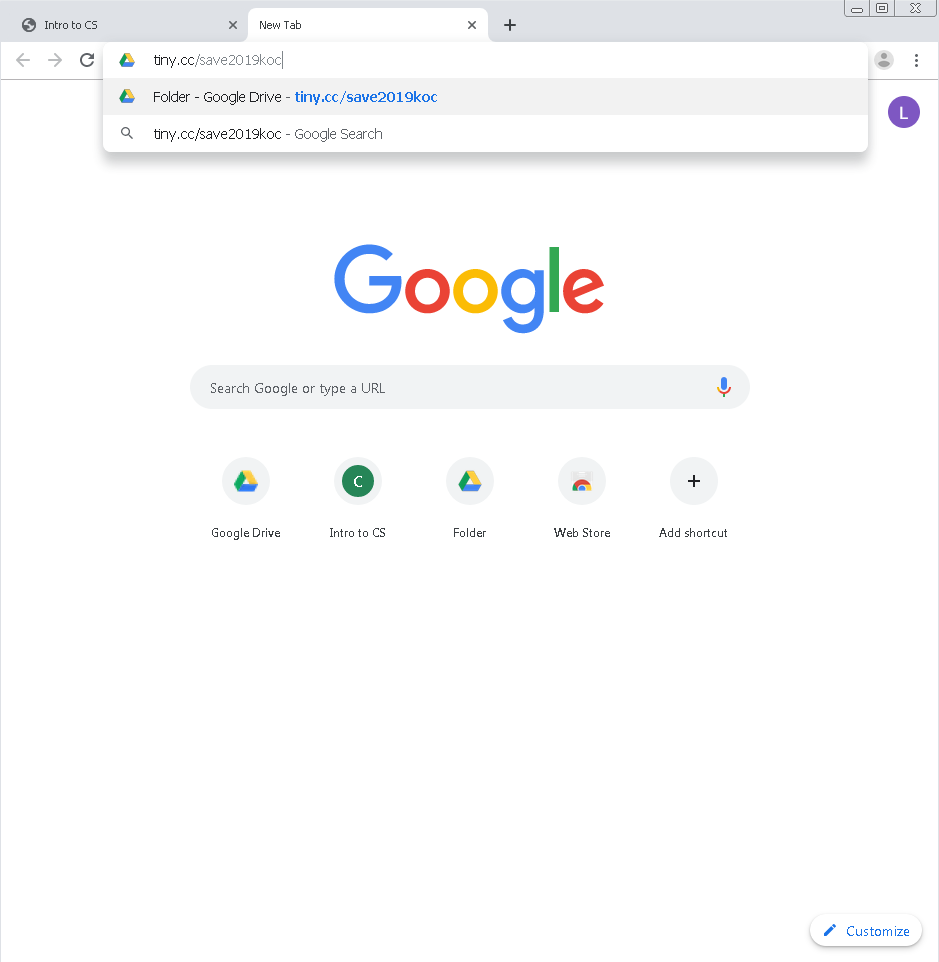
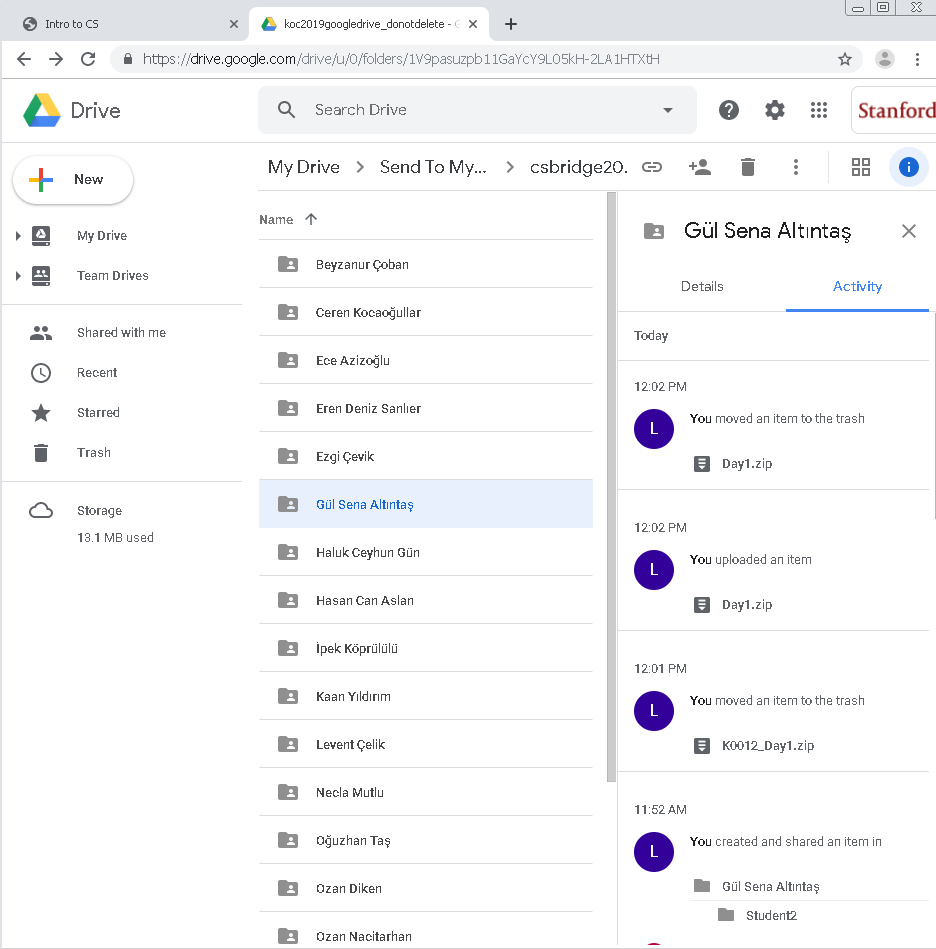
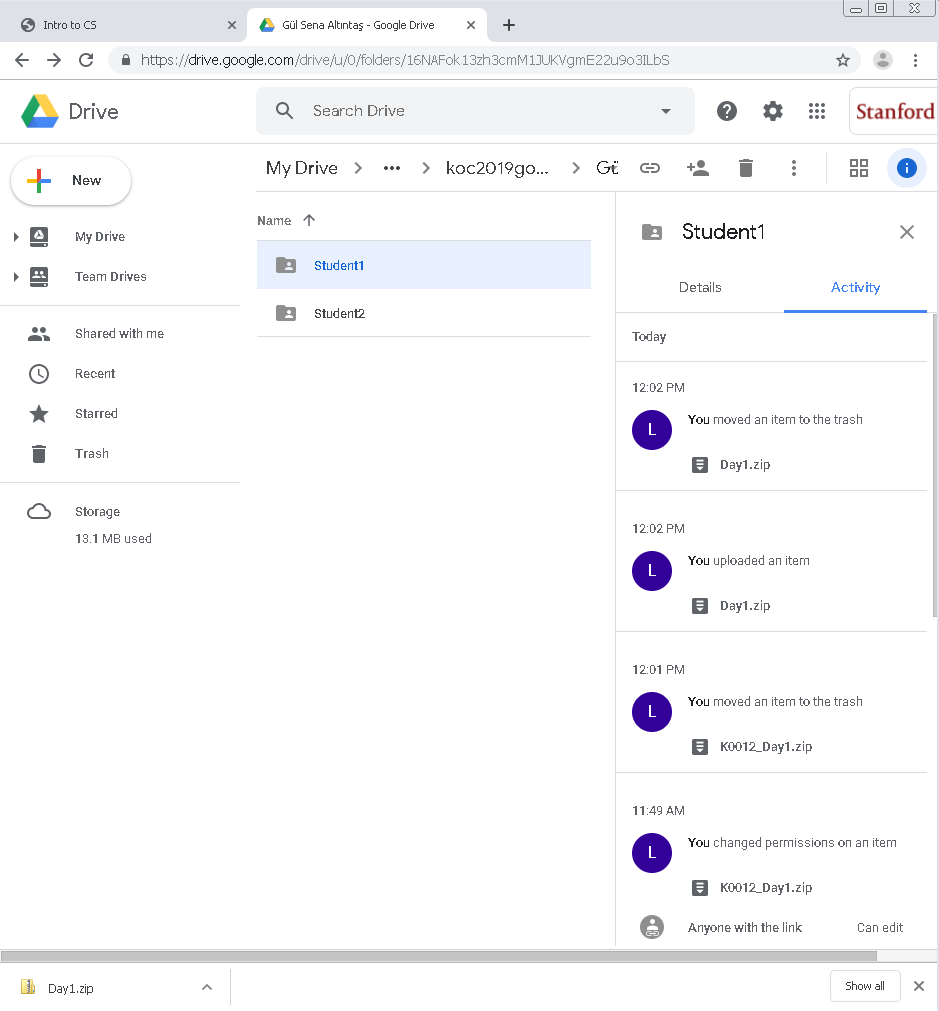
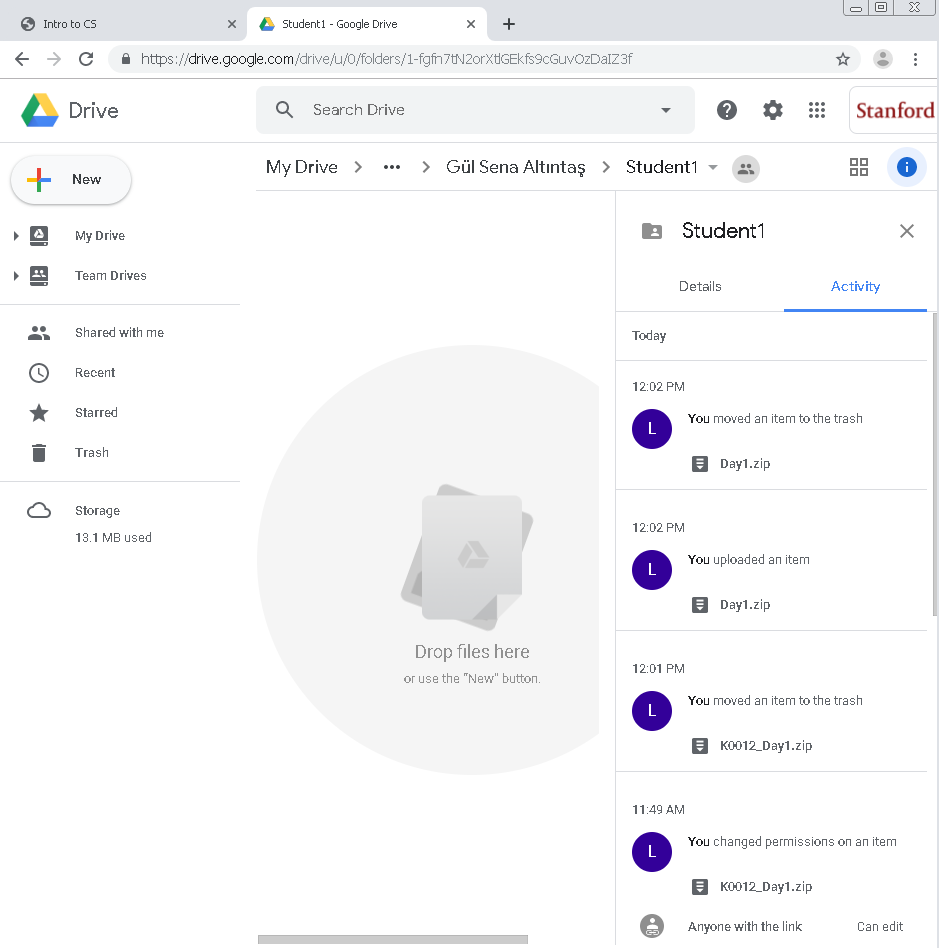
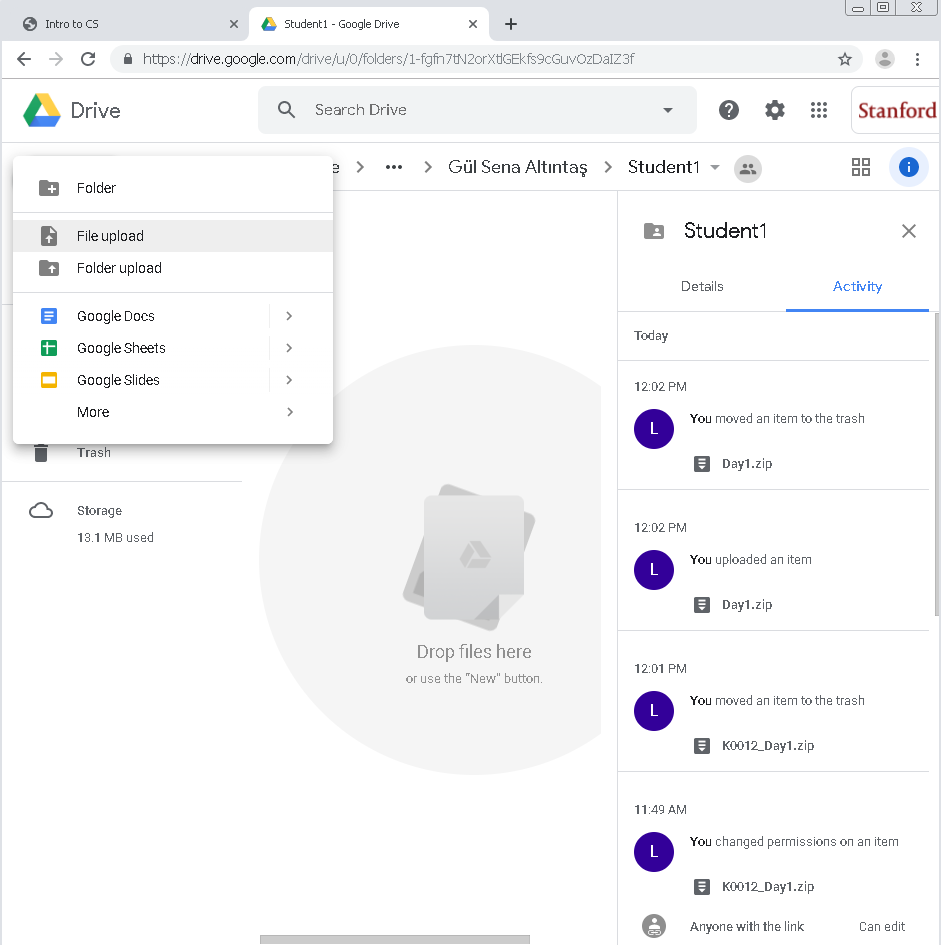
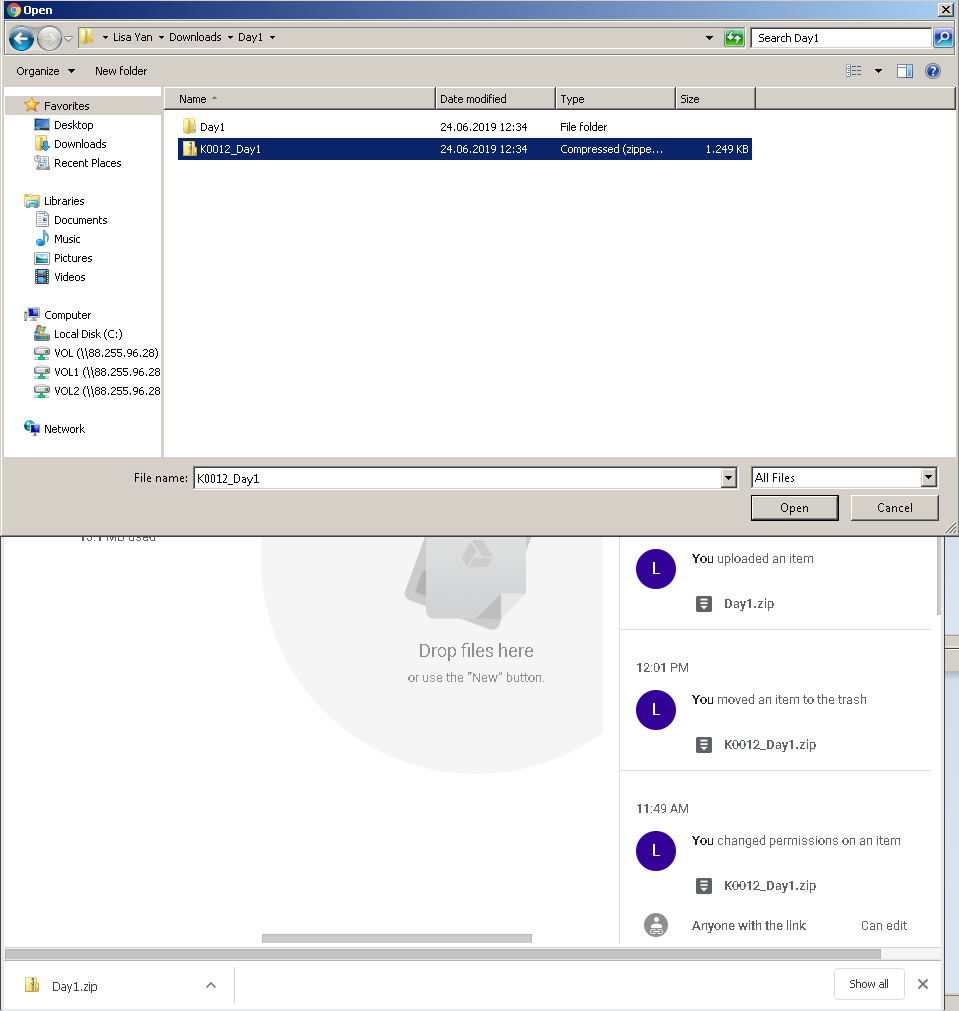
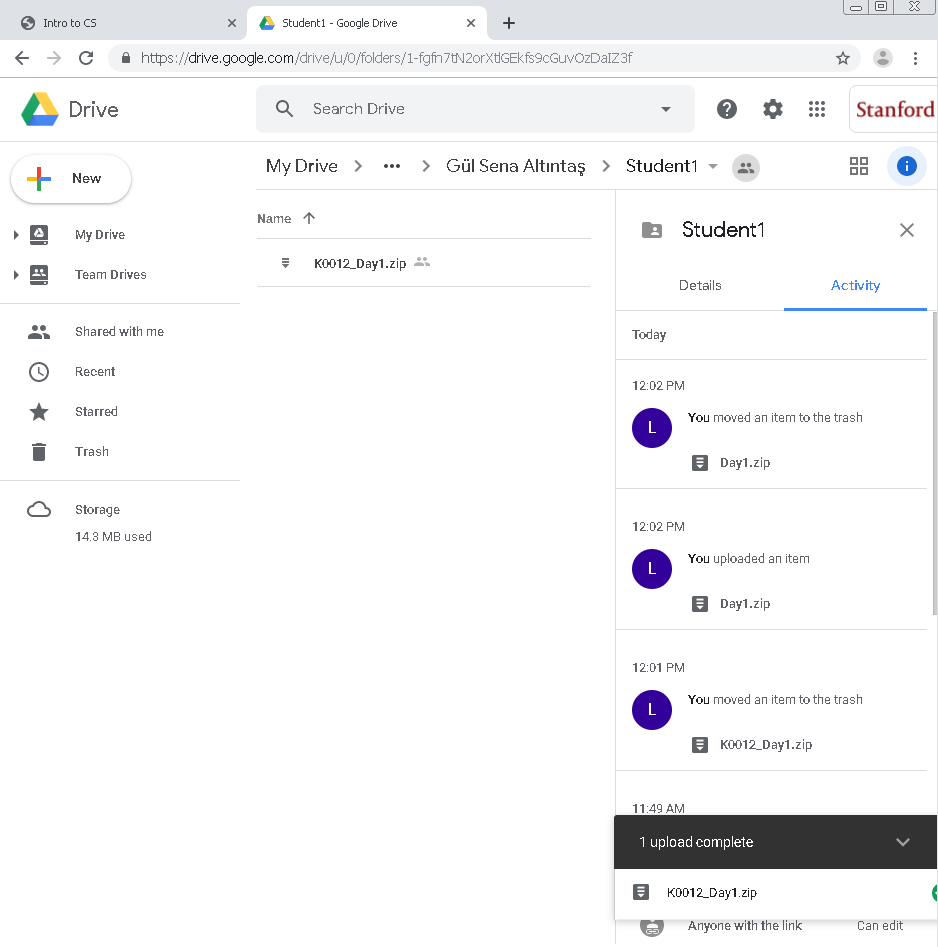
How to Submit
To submit follow these two steps:
To zip the folder containing your project, run zipper.jar from your project folder.
Find the folder with your project in it outside of Eclipse. If you don't know where your project is located in your computer, start from Eclipse and right-click (Mac OS X: Ctrl-Click) on your project name (the blue folder in the left sidebar). Then click on 'Properties', and navigate to/click on the 'Location' path to your project.
Double-click on zipper.jar. You should see the following 'CS Bridge Assignment Submission' window:
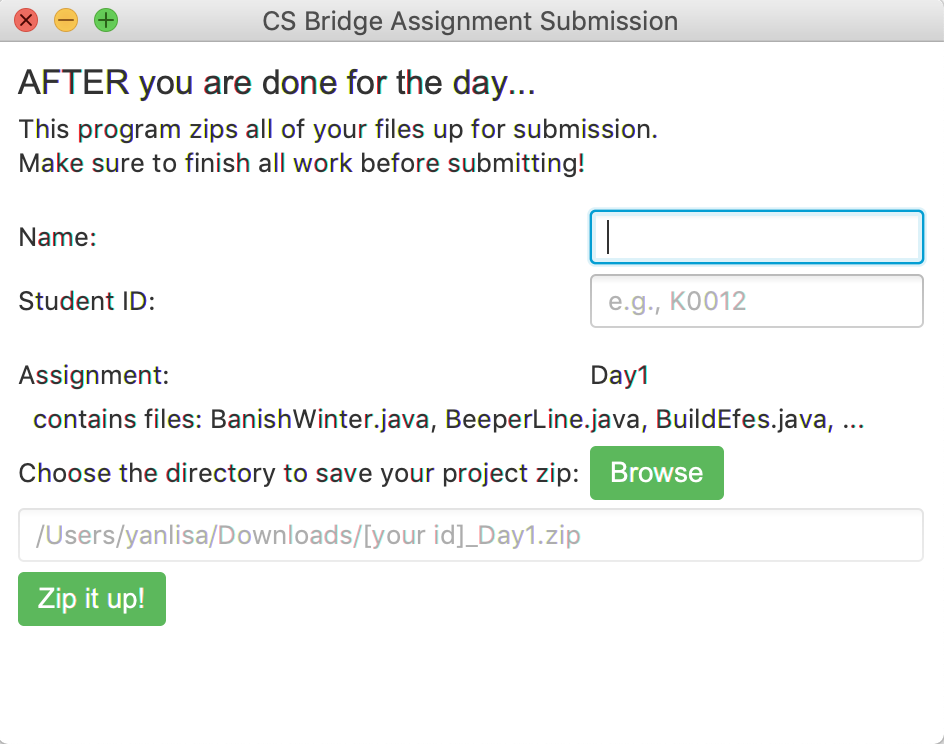
- If you are on Mac OS X, you may see an error saying "zipper.jar cannot be opened because it is from an unidentified developer." You should right-click (or Ctrl-Click) on zipper.jar and select "Open". Then verify that you want to open the file.
- In the 'CS Bridge Assignment Submission' window that pops up, fill in your information: your full name and your Student ID. Your Student ID should be a letter followed by 4 numbers (e.g., K0012) and can be found on your student nametag.
- If you do not remember your Student ID and have lost your nametag, contact your Section Leader.
- Press 'Submit'. The zipped folder will be located at the location you specified.
- Close the 'CS Bridge Assignment Submission' window.
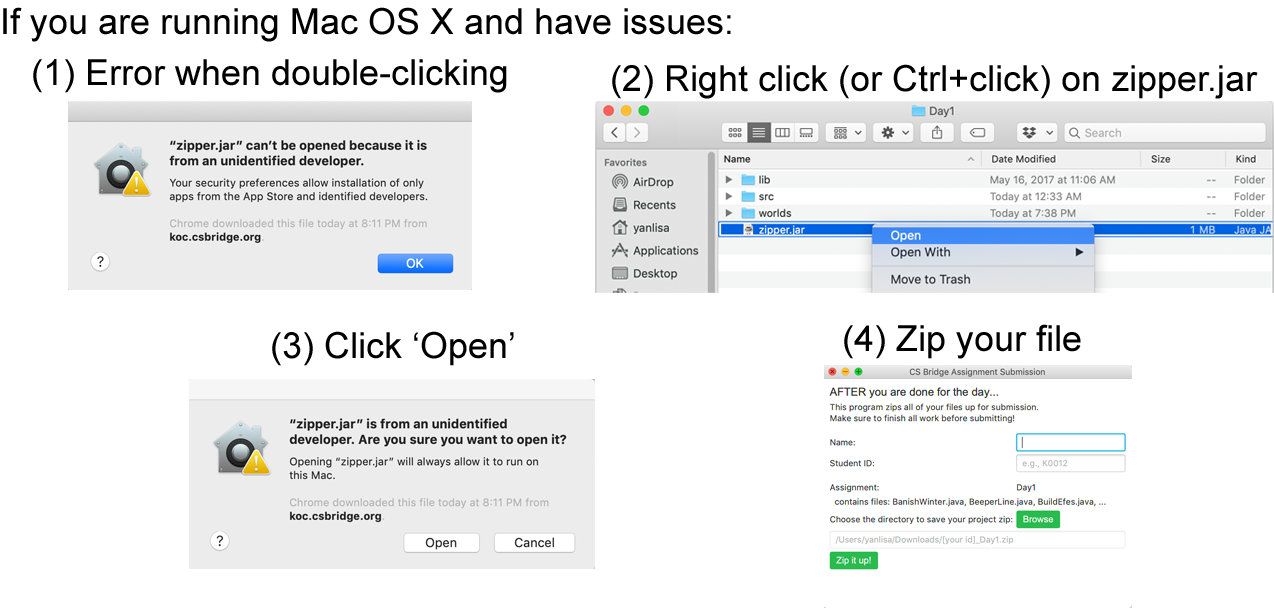
- Upload the zip file using the link provided by your section leaders in lab.